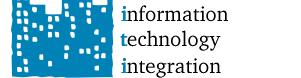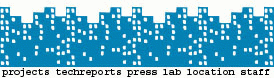Reloading the D-Link Access Point configuration
If the access point loses its configuration, use the following
steps to re-configure it:
- If your machine has AFS, the configuration file is located in:
/afs/citi.umich.edu/projects/machineroom/D-Link_DWL-7200AP/configs/
If your machine does not have AFS, you'll need to find a machine with
AFS and copy the latest config file somewhere locally on your machine.
- The default address for the access point is 192.168.0.50.
You'll need to add a static route on your machine to get to that
address.
- The default administrator id/password is "admin" with a null
password (just hit enter).
- Connect to access point at
http://192.168.0.50
You should see a login dialog. Give the default id and
password as noted above.
- Select the "Tools" tab from the top tab selection.
- Select the "Cfg File" button on the left.
- Select the "Browse" button next to the "Update File" text box.
- Locate and select the configuration file obtained above.
- Select "OK".
The access point will load the configuration file and ask if it
should be reset to run the new configuration. Select the button
to reset the access point using the new configuration.
After the access point reboots, it will be on its "normal"
address of 141.211.133.103 (dayton.citi.umich.edu). You should
now be able to connect using
http://141.211.133.103
The admin password should now be the normal password.